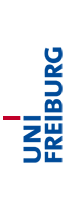Datenbanken und Cloud Computing
Subversion with Oracle SQL Developer: Step-by-step configuration
It is possible to use Subversion inside the Oracle SQL Developer, however, it is fiddly and we recommend the use of a separate client (see the software page). To connect to a repository and to commit your work, follow these steps:
-
Enable the versioning navigator in the view-menu.
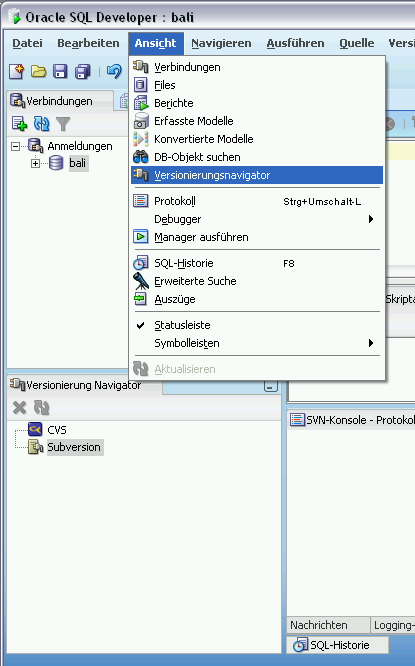
Create a new connection.
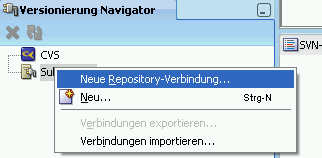
Repository-URL (look at the software page) Connection name (choose name) User name (your pool account) Password Type (your pool password) Test your connection before creating it.
-
It is not intended to work with the files shown in the navigator. You must check out the content first. Ignore the warning about the repository root and choose an appropriate target directory on your file system (leave the revision empty, checkout recursively).
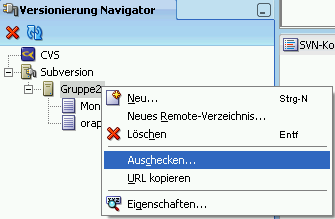
-
Now, enable the file manager in the view menu.

-
Go to your local directory where you checked out the repository. Unfortunately, it seems impossible to create a new subdirectory, so subdirectories have to be created using the facilities of your OS. Don't forget to update the directory tree afterwards. To create a new file, right-click on a directory. Choose "SQL-File" in the following dialog. Choose a file name and optionally a different directory for it (create a sub-directory for each exercise sheet).

-
For putting the new files into the repository, select "versioning" on the created subdirectory and add the new content. Repeat this step and commit everything. Executing commands on directories affects their whole content. Commands can also be used with single files. Enter useful comments for your actions.

-
Commands to update, merge, delete, clean and so on are also contained in the versioning menu. Very useful is the comparison between different revisions in order to get a quick overview about the changes between them.
-
For less trouble with non-ASCII characters choose UTF-8 encoding for your files (Extras - Preferences).
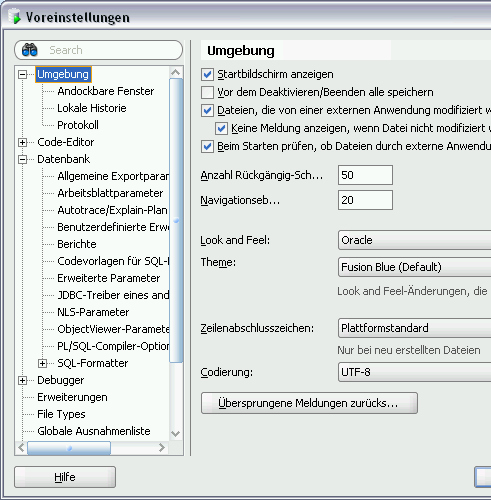
Other SVN-clients are available on our software page.